I’ve been struggling with a problem for the past few days. I don’t have a fix yet, but I’ll continue to post things as I try them.
Environment.
- Windows Domain network
- Two Windows servers.
- DHCP, DNS on the Win servers
- Exchange 2013 server hosted by Rackspace
- SonicWALL firewall
- Outlook 2010 (don’t ask), 2016 clients
- Client OS: Win 7, Win 8, Win 10.
Symptoms:
About five minutes after Outlook starts and successfully connects to the Exchange server, a window pops up. The source is Windows Security, and it asks for a user name and password for the Exchange server:
With Outlook 2016 on Win 10, entering the user name and password results in another pop-up. Closing the window or hitting cancel results in another pop-up. The only way to continue working is to leave the pop-up open and click on another window, giving it the focus. During all this time, Outlook continues to indicate that it is connected to the Exchange server and to download messages, but it will not automatically download messages from POP3 servers that are also configured. Clicking on Send/Receive All Folders does do that, however.
With Outlook 2010 on Win 7, it’s worse. Entering the user name and password results in another pop-up. Closing the window or hitting cancel results in another pop-up. The popup always claims the focus, making it impossible to type anything into another program. During all this time, Outlook continues to indicate that it is connected to the Exchange server and to download messages, but it will not automatically download messages from POP3 servers that are also configured. Clicking on Send/Receive All Folders does do that, however.
This happened to one Outlook client. A day later, it happened to another client running a different version of Office on a different OS. Four days later, it happened on a third client.
Although the onset seems unpredictable, this is not an intermittant problem. Once it occurs on a client, it continues repeatedly on that client.
Microsoft says that any of the following could cause the problem:
- Outlook is configured to prompt you for credentials
- Incorrect password cached in credential storage
- Required Authentication Settings for outgoing server and incoming server
- Outlook Anywhere is not configured to use NTLM Authentication
- Corrupt Outlook profile
- Slow or unstable network connection
- Antivirus programs
- Shared calendars
Since this is happening on several — but not all — Outlook clients, I think that random corruption of a profile or credential is unlikely. My network connections appear to be stable and fast (50Mb/s over wired Ethernet, >20 Mb/s over WiFi.).
What I’ve tried:
Updating Outlook 2016. In this advisory:
Microsoft says that they’ve found and fixed a bug that causes the problem I’m seeing. I tried the update that they suggested. No change.
Making sure that “Always prompt for credentials” is not checked in the account settings. It wasn’t.
Removing credentials from Control Panel > Mail > User Accounts > Manage your credentials > Windows Credentials. No joy. This was the solution suggested by Rackspace tech support. I didn’t think it was a likely fix, since it seemed to assume that the credential corruption that would be handled by it was random, where it appears that something is affecting multiple Outlook clients.
Resetting the network time. This isn’t one that I found on the web, but I did notice that the local network time was wrong by a few minutes. I reset the time on the server, and rebooted the clients. No difference.
Rebooting the domain controllers and clients. I thought there could have been a DNS or DHCP problem. Apparently there wasn’t.
Flushing local DNS cache. From the command line, enter: “ipconfig /flushdns”. No effect.
Unchecking “Download Shared Folders” in Mail account settings. Nope.
Turning off shared calendars. Didn’t help.
Entering domain credentials into the pop-up, as opposed to Exchange server mailbox credentials. Didn’t fix the problem.
Turning off all Norton firewall, AV, and spam blocking. Nope.
Creating a new Outlook profile. No change.
Starting Outlook in safe mode. Some old same old.
Checking the SonicWALL logs for dropped packets. I set the SonicWALL packet monitoring for all packets. I started capturing, clicked OK in the pop-up window to send the stored password several times, and then turned off capturing. When I looked at the log with a filter for the client IP address, there were a few UDP multicast and broadcast packets dropped, but no other packets were dropped.
Checking for dropped packets and long latency on my LAN or my link to my ISP. This is with a Wi-Fi client, which is a worst-case:
I decided to try using manual control of Outlook/Exchange connection as a workaround. Setting the Outlook clients to “Work Offline” in all three cases produces the expected result: the pop-up windows stop. However, putting two of the clients back in to normal, connected, mode has caused the pop-ups to stop for more than an hour. In the third client, the Outlook 2010 one, the pop-ups came back when the client was set to normal connection mode. It’s going to be a little hard to troubleshoot this with only one client showing the problem…
After five hours, the pop-up window sprang into life on one of the Outlook 2016 clients. I closed it. It did not immediately reappear. After 12 hours, it had not reappeared, nor had it reappeared on the other Outlook 2016 client.
After three or four days, no more problems on the Outlook 2016 clients. Then I turned on a laptop with Outlook 2016 installed which, for a reason I don’t fully understand, had not updated its internal clock to the server’s time. Problem returned. And then it showed up on one of the formerly fixed Outlook 2016 clients. I rebooted the machine until it picked up the correct time, set it ot “work offline” mode, and dis the dame thing to the other Outlook 2016 client that had caught the disease. That fixed them both, at least so far.
So I think the root cause was the wrong server clock, which caused the client’s clocks to be wrong, which caused Exchange to reject part of the automatic client login (but, strangely enough, not the whole thing). I don’t know why toggling “work offline” fixes thing, but it appears to.
Rackspace sent me an interesting suggestion:
One thing we have found to be really successful in this situation is completely powering down every single device associated with the email address, changing the password in the control panel, and then slowly powering back on each device one by one and updating the password manually usually solves this issue.
This seems to be a more drastic solution for a problem where the Exchange server stops trusting Outlook clients and rejects their credentials. No word on why the iOS clients have sailed through all this brouhaha with no problems.
A week or so went by with no problems. Then I started getting pop-ups on one Outlook 2016 machine. After a couple of days, the same problem occurred on another Outlook 2016 instance connected to the same Exchange mailbox. This time, toggling Work Offline didn’t fix the problem. I even got the pop-up while working offline.
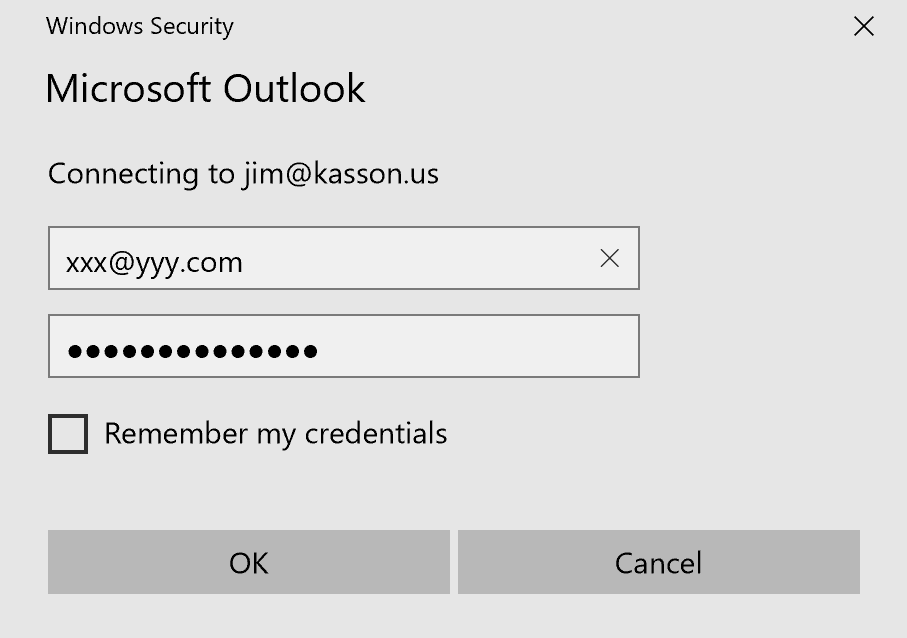
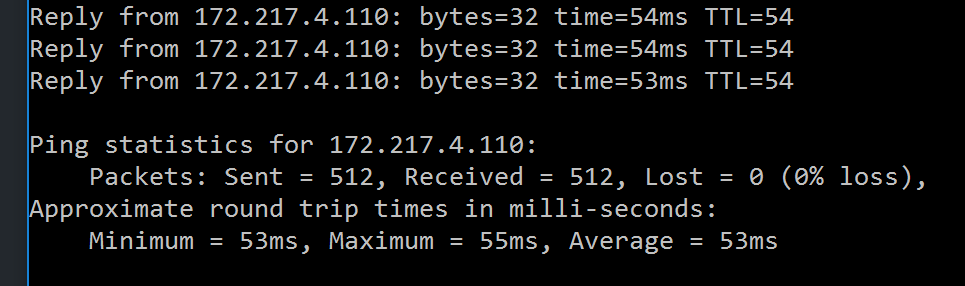
Hi Jim,
I have had the same issue when our password policy kicks in. The user changes their password and can get in. Once they reboot they get prompted and if they do not enter their new password quickly enough they get locked out of AD. The fix I just found is to turn cache mode off in outlook 2016, unlock the account and then turn cache mode back on again and it goes away.
Was just wondering if you ever found a fix to this issue – I, too, am experiencing this issue with a client and would love to know how to fix it.
Thanks!
Did you ever find something?
Sounds exactly like what I am looking at right now
Hello,
Thank you for your helpful article. Did you find a solution for this issue?
Thanks
Hi,
Did you ever get a permanent fix for this? I’ve seen this happen before and the fix turned out to involve fiddling with DNS records. Last week it started up again (different company) and I could sure could use some suggestions….
I finally fixed it on the Outlook 2016 Clients by uninstalling and reinstalling Outlook with new profiles. The problem reappeared several times on some machines, but after a few reinstallations, it went away on all of them except the old version, and has stayed away for months. I never did fix it on the Outlook 2010 Client, so I decommissioned the machine — it was old anyway — and replaced it with a new one with an Outlook 2016 client.
I am having the same problem and i am going crazy. The problem, as stated before, seems to be random. I have setup multiple email addresses and they have worked perfectly. I have then had to delete some of them for testing and do you think that I could get them working again. Windows security – as in the picture/symptoms above – keeps asking for a password. This outlook.com / exchange seems to be more of a problem than its worth.
It’s RSS Feeds remove those entries. That worked for us.
I turned off “two-step-verification” – problem solved!
Patrick’s comment is the last comment for nearly 2 months. Is that it? RSS Feeds? Anyone else find this was the solution? No, can’t be. One of the three computers I’m having this issue on has RSS feeds, I’ve deleted them, but the other 2 don’t have any to delete.
At least we are not alone
Definitely not alone! Same problem with no obvious solution. I’m not a Tech so all I’ve done is update and re-boot. The problem returned within an hour.
I didn’t have any problem before being forced to change my password by the server (SBS2011) and wonder if some echo exists . It seems Outlook remains attached to Exchange despite requesting refreshed credentials. Does the system regularly check connections and perchance there are different passwords stored?
I will keep an eye here for enlightenment
I am experiencing the same issue with one of my users. exactly the same however a outlook2013 client. if i close the pop up it will connect fine. but the pop p will b in the background. it is only one client. anyone with an idea?
Yep have the same issue, when our Outlook Exchange was changed from 2010 to 2016 the pop-up each time the outlook is opened.
So annoying and Crazy Domains unable to help the slightest.
2 hours on microsoft support = waste of time.
When they connect remotely the outlook wouldnt sign in at all, and not pop-up.
Just two keys saying passwords required.
Wonder if will ever get sorted, they said not supported and have to pay for premium support to repair.
Annoying.
We are having the same issues, RSS feeds are not on, 2 factor is not on for outlook and we have it on Outlook 2010, 2013 and 2016. We are working with MS but they are stumped also.
The same issues here. Exchange server 2012, Oulook 2013.
I’ve had this issue before. Removing cache and rebooting eventually solved it on 1 computer. ANy luck resolving it immediately.
I have a similar ‘random’ problem with W10 Pro & Outlook 2016 at home using an Outlook (hotmail) account to connect to the W10 system and to Outlook client itself connected to Outlook servers in cloud somewhere.
At some point, I guess that the the W10 user profile gets corrupted. Then:
All the passwords that are stored somewhere to avoid to have to re-key them disappear.
1) The default user name disappears at W10 login. I have just to re-key the ID + password.
2) The IDs & passwords to connect automatically to remote servers on private network disappear (NAS, other private servers on my network).
3) All default PWDs in Explorer & Chrome disappear.
4) Google asks for my ID & pwd again in Chrome.
5) I used Windows credential store (Web & Windows) to store IDs & passwords. All is wiped out when it happens. I just have to re-key in.
6) In Outlook local client, similar symptoms as the ones described above. Windows Security window in loop prompting ID & password, not understanding exactly what is expected & why (at what precise level the systems tries to make a connection?), which may be the cause for the loop, but no user exit foreseen by the Microsoft analyst, programmers & testers! So endless buggy loop like in the good old days. Machines are most often always right!
My ‘repair’ solution for Outlook was to delete and recreate new Outlook profiles. It was effective. The 1st time, I uninstalled Outlook then reinstalled completely. The 2nd time, I just deleted & recreated the profile. Outlook rebuilt its local Outlook.pst files. I have several IMAP accounts, so a pain but not the end of the world. The 3rd time, I just recreated the profiles as a routine (still a pain).
It does nor happen often but it is the 3rd time for me since on W10, migrated from W7 with no migration issue on this specific machine.
So, I guess that somewhere, W10 detects (false positive) that the machine ID security details for me as user are ‘corrupted’ or ‘compromised’. Then, it must delete/rename things and nothing related to my ID & access works normally any more.
Next time, I will log the exact security messages to be more precise.
I am no IT professional, just a careful user (retired).
W10 becomes incredibly complex & sophisticated. Too much was put behind the screen in order to “simplify” the user experience, endeavouring to show a nicer interface, but making it much more difficult when things go wrong. There is no easy “verbose” mode to help understand what is going on easily & to correct. Error messages are cryptic not pointing on the Web to potential causes or root causes. I should get a training to adapt. But who wants to spend time on this if not paid for it?
My user data is as separated as it can from system data (never fully possible unfortunately but close to). Backups (grandfather, father & son) follow different periodicity patterns accordingly.
I am wondering if would not be simpler to restore immediately an Acronis system back up – to be performed daily (currently monthly only) – & forget totally about trying to repair the OS & Microsoft integrated apps. It is like waiting for the bus for too long: how much time lost is too much?
Also, I should probably take the courage to reinstall W10 clean & fresh using product IDs & licence keys but this would cost me nearly a day’s work to reinstall all apps. So, I differ it out of natural laziness.
I am typing this after trying to find a solution for this “user profile random corruption” on the Web. To see that others have similar problem with Outlook – although perhaps narrower –
without clean solution is not what I hoped for.
PS: Two steps verification is & was off (see ref above).
Otherwise, when it works, W10 works generally well. I don’t have the benefit of a touch screen but I have seen it working. It is impressive on small tablets.
We had the same issue.
In the username , we simply typed xxx@ajax.com instead of xxx.
So try both scenarios in your case.
Thank you this article !!
We are in the raggedy end of our Exchange 2013 roll out from Exchange 2010.
Exchange 2013 was probably the most problematic Exchange install I have ever done. Took weeks to get it work right.
We are also experiencing many of these problems. We have a mixed environment of Win 7 and 10 pro workstations and Office 2010 , 2013, 2016.
Re-asking of credentials appears to be totally random and we have tried everything possible. Turning cache off solves most of the problems but no guarantee it won’t ask out of the blue.
But that being said, happens most often with notebooks on Windows 10 and Office 2013.
Very annoying.
I have the same issue and it is extremely annoying. I start and restart Outlook and eventually something takes and it works, but sometimes it take re-starting Outlook 7 or 8 times before it connects without asking for a password prompt over and over again.
I saw all your troubleshooting. This may be unrelated, but I fixed the same issue with my computer at where I work by disabling
“Allow the computer to turn off this device to save power.”
I had 2 computers having this issue that were near me.
It hasn’t come back.
Its been 4 hours.
Picture, not my content:
http://www.sysadminshowto.com/wp-content/uploads/2015/08/How-to-Enable-Wake-on-LAN-in-Windows-10-and-Windows-8.1-4.jpg
“Allow the computer to turn off this device” worked for me as well. You have to have admin rights to the machine if you’re at work, though. I was getting this popup every thirty minutes. It’s now been a full day. Sometimes it interfered with connectivity to the exchange server and mail was useless.
If it makes anyone feel better we are having the problem occurring every 30 seconds on one computer, its virtually unusable with the email client open.
happening to us in 2018, only way we have temporarily resolved it is to downgrade the office software to a specific version.
open command prompt:
cd %programfiles%\Common Files\Microsoft Shared\ClickToRun\
officec2rclient.exe /update user updatetoversion=16.0.8326.2107
we use exchange and not O365
We are into the 3rd week of having this issue. In my mixed environment, it is happening to Windows 7 PCs with Outlook 2013 & 2017 on Exchange 2010. It is random as a fix may work for a few hours or a day only to come back again. One thing I’m seeing is a new user is reporting the problem everyday. I’ve tried everything everything suggested by peers and in online forums.
Maybe it is time for Microsoft to heed and acknowledge this dilemma and come up with a fix.
Hi All,
My self Arunkumar and working as a desktop support, In my organisation also facing the same issue most of the 365 users are started reporting this issue,tried with all troubleshooting steps which mentioned in above,please post me if anyone find the solution.thanks
OS: windows 10 ent
office: 365 pro
We were having a similar issue in our environment. I’m posting this here in the hopes it could maybe help someone else.
Our environment is:
Exchange 2013 on-premise
Outlook 2016 clients (part of our Office 365 Business subscription, but no hosted Exchange)
I noticed that it typically happened on laptops or when user’s first started their workstations.
I tested with the Outlook AutoConfiguration tool, and noticed that it would try to connect to outlook.com . We don’t have online mailboxes, so I looked into how the AutoDiscover service worked. Apparently Microsoft added a step to Outlook 2016 called “Check for O365 as Priority”
From MS: “Outlook uses a set of heuristics to determine whether the user account provided comes from Office 365. If Outlook determines confidently that you are an O365 user, a try is made to retrieve the Autodiscover payload from the known O365 endpoints ”
There is a registry key to disable this behavior:
HKEY_CURRENT_USER\SOFTWARE\Policies\Microsoft\office\16.0\outlook\autodiscover
DWORD: ExcludeExplicitO365Endpoint
Value = 1
So, I assume that for laptops especially, any percieved lack of connectivity to Exchange could potentially lead to Outlook trying to authenticate with office.com .
Hope this helps someone else.
We had this same issue with Exchange 2016 and Outlook 2016 and this fixed it. Thanks
Same issue randomly started checked all settings. very annoying.
Windows updates ot the server and connects but prompts for password every 30 seconds.
Any fixes woudl be great.
I read and read and read hoping to find a solution to this finally – I have 40+ accounts over 10 domains and 75% of us have problems daily. Incredibly frustrating.
However, there is not much mention of this in Windows 10 Feedback App. How about we all focus posting there and/or upvoting?
Seen this ?
You can’t sign in after you update to Office 2016 build 16.0.7967 or a later version on Windows 10
https://support.microsoft.com/en-my/help/4025962/can-t-sign-in-after-update-to-office-2016-build-16-0-7967-on-windows-1
Hi,
I stumbled upon this issue with eternal login prompts for Windows Outlook clients with cached mode showing up where Mapi over HTTP was enabled first time, a O365 hybrid solution since earlier with no issues.
Solving the issue for me was changing the authentication settings {Ntlm, OAuth} for /mapi virtual directory to Negotiate.
Set-MapiVirtualDirectory -Identity “CAS\mapi (Default Web Site)” -InternalUrl https://CAS.contoso.com/mapi -IISAuthenticationMethods Negotiate
Run iisreset afterwards.
I am an administrator in an AD Forest (4 child domains).
Random users get prompted for their password in Outlook (2010, 2014, 2016).
Exchange Server 2016 in all child domains.
I enabled Cached mode…… worked for a few days.
Then back to prompts.
Disabled Cached mode…. worked for a few more days.
Then back to prompts.
Ridiculous and frustrating.
We are having the exact same issue. Every time the users reboot their machines Outlook prompts them to input their Outlook password. The only thing I thought of is their onsite domain name was set up with the same name as their web site, a .com. So maybe DNS is having issues authenticating Office to the Exchange server?
I realize this is an old post, but we were running into this exact issue with a handful of our users recently. In our case we too are using Rackspace Managed Exchange & just upgraded our users to Windows 10 / Outlook 2016. With those freshly set up users on fresh machines, users immediately starting seeing the dreaded “Windows Security” message pop up every few seconds in Outlook.
We too tried everything on the list to resolve: clearing credentials, fresh profiles, changing passwords, etc., etc. without success—there were popups galore. I Google’d a bunch of things (which is how I found this very helpful post & comment thread), and eagerly tried some new things that were suggested here—but still—popups up the wazoo.
Long story short: With the extremely patient and tenacious help of Houston at Rackspace (thank you!), we were able to fix this by adding autodiscover CNAME records to our aliased domains. We had them on our root domain of course, but not on the aliased domains. Once those records propagated, all “Windows Security” popups have ceased for all users.
BEFORE:
Domain: corporation.com
Usernames: user.name@corporation.com, another.user@corporation.com
Domain Aliases: division-one.com & division-two.com
User Sends / Receives As: user.name@division-one.com, another.user@division-two.com
One CNAME: autodiscover.corporation.com -> autodiscover.emailsrvr.com.
AFTER:
Domain: corporation.com (no change)
Usernames: user.name@corporation.com, another.user@corporation.com (no change)
Domain Aliases: division-one.com & division-two.com (no change)
User Sends / Receives As: user.name@division-one.com, another.user@division-two.com (no change)
CNAMEs:
autodiscover.corporation.com -> autodiscover.emailsrvr.com. (no change)
autodiscover.division-one.com -> autodiscover.emailsrvr.com. (added)
autodiscover.division-two.com -> autodiscover.emailsrvr.com. (added)
So my hunch is whatever tool is checking credentials on the client machines was asking the aliased domains instead of the root domain. This seems to be an issue with Outlook / Windows (and not Rackspace / Exchange Server) in that all of the same accounts worked perfectly on MacOS and iOS devices.
Another note about my previous comment detailing our fix—all ‘Windows Security’ popups are gone now after three days. A good sign this (finally) fixed it for us.
Hi Mike,
Any update for this issue for us?
Thanks
This happens to me and I can replicate the issue as well. When a users account gets locked out and they try to open Outlook 2016 they get the corrupted message. Then I have to rebuild their profile. This seems related to active directory locking out the account and outlook 2016. Anyone find a solution?
I had the same random issue with 2 users. After hours of search i realized that the problem may not deal with Exchange / Outlook. So i checked AD account users and discover that they were both keeping on lockout !! (GPO unlock every minute). These users had an apps on their cellphones with an old password.
Hope this help.